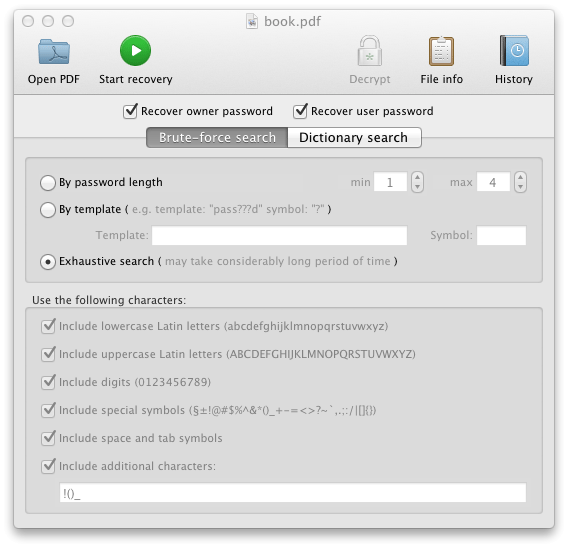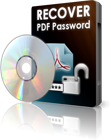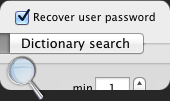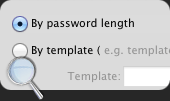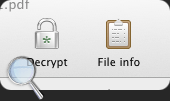PDF password remover is available for both Windows and Mac OS. You can download both versions from developer's website: http://mac.eltima.com/download/pdf-password-recovery.dmg
To remove PDF password, just add your protected document to the PDF protection remover and you'll be able to see what passwords are applied to the file. Usually it is protected with Owner or User password or with both at the same time.
After that you can choose the search method for your password. You can set a template consisting of the characters that you remember in password and that you don't remember. Or if you don't remember anything, just use exhaustive search method.
You can use an efficient Dictionary search if you remember your password was a word or a modification or combination of words. PDF Password remover can use its specialized dictionary of 400 000 words to restore your password.
PDF protection remover for Windows allows involving multiple other computers on the network in password search and that can significantly speed up the process of password search. The more computers you involve in the process - the better.
If you know the User password or it was absent at all, you can use Decrypt option in order to create a free of any restrictions copy of the PDF file with just one click.
This is a great solution in case you need to remover PDF protection urgently.